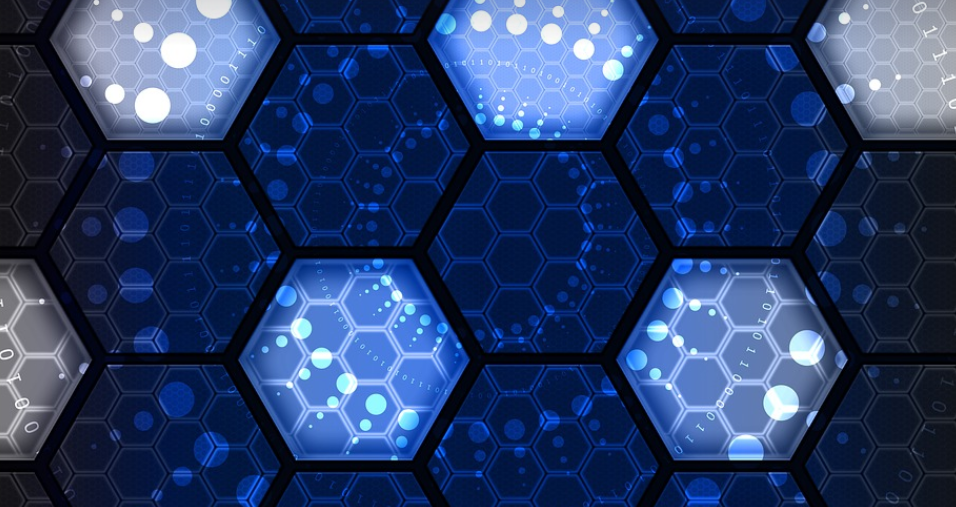Understanding the Issue
So you’ve got your sleek, stylish Samsung Frame TV mounted on the wall, and it’s absolutely gorgeous. But something’s not quite right – the audio is just lagging behind the visual action. This lag can make movies, shows, and even video calls feel off-balance between the visuals and sound.
Don’t worry! We’re here to help you pinpoint the reason for this delay and walk you through some simple troubleshooting steps. With a little patience and these handy tips, you’ll be enjoying seamless audio experiences with your Samsung Frame TV in no time.
Potential Causes
Before we dive into fixes, it’s important to understand why this delay might be happening. There are several potential culprits:
- HDMI Cable Issues: A faulty or improperly connected HDMI cable can disrupt the audio signal and cause a noticeable lag. Check for loose connections and try reconnecting the cable.
- Receiver/Soundbar Pairing: If you’re using an external receiver or soundbar, there could be issues with the pairing setup. Ensure both devices are turned on, connected correctly, and have their audio output settings configured properly.
- Speaker Placement and Configuration: The placement of your speakers can significantly impact sound delay. Try re-positioning them to optimize listening experiences.
- Software or Firmware Issues: Sometimes the culprit might be software glitches on your Samsung Frame TV. It’s essential to check for any available software updates that could address the issue.
Troubleshooting Steps
Now, let’s explore some practical methods you can employ to get things back on track:
1. Check Your HDMI Connections: Examine your HDMI cables for any kinks, bends, or wear and tear. A simple visual inspection will reveal if the cable needs replacement.
2. Restart Your Devices: Sometimes a quick reboot can do wonders! Turn off both your TV and sound device (e.g., receiver or soundbar). Wait for at least 30 seconds before switching them back on.
3. Update TV Firmware: Go to your Samsung Frame TV settings, navigate to the “Software” or “System” section, and check for available updates. If there is an update, install it.
Advanced Troubleshooting
If the above solutions don’t work, you might need a bit more advanced troubleshooting. Here are some additional tips:
- Test with Different HDMI Ports: Try using a different HDMI port on your TV to see if it resolves the issue. If the audio delay happens regardless of the port, then the problem might be deeper.
- Use Audio-Specific Settings: Check your TV’s audio settings to ensure the correct format and sampling rate is chosen for the output.
Seeking Professional Help
If you’ve exhausted all of these troubleshooting steps and are still facing audio delay issues with your Samsung Frame TV, don’t hesitate to contact Samsung Support. Their experts can pinpoint the problem more precisely and help resolve it within minutes.